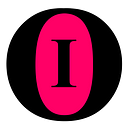Adding InTime (ITO) to Your Trust Wallet
A Step-by-step Guide on Installing Trust Wallet on Your Mobile Device and Adding InTime (ITO) to Your Wallet
The following guide demonstrates the instructions on installing Trust Wallet on an Android device. Similar results should be expected when operating an iOS device with little adaptation to the instructions.
Step 1. Look for Trust Wallet on Google Play Store
Step 2. Install Trust Wallet
Step 3. Wait for Installation to Complete & Open Trust Wallet
Step 4. Create a New Wallet
Step 5. Check “I understand …” and Continue
Step 6. Your Recovery Phrase
No screenshot is saved due to Trust Wallet’s security policy.
Follow the instructions carefully and heed the friendly warning.
Write down or copy these words in the right order and save them somewhere safe. Never share your recovery phrase with anyone, store it securely! — Trust Wallet
Continue once ready.
Step 7. Verify Recovery Phrase
No screenshot is saved due to Trust Wallet’s security policy.
Follow the instructions carefully and continue once ready.
Tap the words to put them next to each other in the correct order. — Trust Wallet
Step 8. Successfully Created Wallet
Step 9. Navigate to the Top Right Corner of the Wallet Dashboard to Add New Coin/Token
Step 10. Type “intime” in the Search Bar
Step 11. Toggle Slider Next to the InTime (ITO) Token
Step 12. Return to the Wallet Dashboard
Step 13. Select InTime (ITO)
Step 14. Receive ITO
Share QR code or Ethereum address to start receiving ITO.
Step 15. Send ITO
Send ITO to any Ethereum address.
This concludes the guide on installing Trust Wallet and adding InTime (ITO) to your Wallet.
Visit intimefoundation.org for more information.